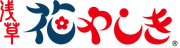Frequently Asked Questions
Reservations
How can I change the participation date or number of participants?
You can change the date or number of participants from your My Page. Steps:
①Log in via [My Page] in the reservation confirmation email
②Tap [Reservation Confirmation]
③Tap the reservation under [Before Participation]
④Tap [Change Reservation] next to the date or number of participants and update
⑤A new reservation confirmation email will be sent
Until when can I cancel my ticket without paying a cancellation fee?
For purchased tickets, you can cancel from your My Page without a cancellation fee until the following deadlines:
・[Convenient Set Ticket] Admission + Free Pass (Unlimited Rides): until 23:59 the day before
・Admission Ticket: until 23:59 the day before
How can I cancel my ticket?
You can cancel purchased tickets from your My Page. Steps:
①Log in via [My Page] in the reservation confirmation email
②Tap [Reservation Confirmation]
③Tap the reservation under [Before Participation]
④Tap [Cancel] at the bottom of the page, agree to the cancellation policy
⑤A cancellation confirmation email will be sent
What is the cancellation policy?
The cancellation policy varies by ticket. Cancellation fees may apply depending on the date. Please check at the time of purchase. For details, refer to the [Cancellation Policy] section at the bottom of each ticket page.
The reservation completion screen was displayed, but I have not received the confirmation email.
Depending on your email security settings, the email may be automatically blocked or delivered to your spam folder. Please check again.
I canceled my ticket from My Page. When will I get a refund?
The timing of the refund to your credit card depends on your card issuer. Usually, it takes several business days. For specific details, please contact your credit card company directly.
How to Purchase and Payment Information
How do I purchase tickets?
The steps to purchase each ticket are as follows:
① Open the page for the ticket you wish to purchase
② Select the 【Number of Participants・Date of Attendance】 on the calendar within the page, then tap 【Next】
③ Register as a member
(Choose either email address, Google, or Facebook)
④ Fill out the reservation form
⑤ Enter your credit card information
⑥ Complete the 3D Secure authentication for your credit card
⑦ The reservation completion page will display, and a reservation confirmation email will be sent
Please tell me the available payment methods.
The following credit cards are accepted:
・VISA
・MASTER
・JCB
・AMEX
・DINERS
※Prepaid cards and debit cards are accepted
※Other payment methods, including QR payments, are not accepted
※Only credit cards with 3D Secure authentication are accepted
I haven't received the password for 3D Secure authentication.
Your password will be sent to the address you pre-registered with your credit card issuer, not to the address (mobile phone number or email address) you provided when purchasing tickets or registering for membership.
It may be filtered into your spam folder, so please check your email settings.
If you do not receive it, please contact your credit card issuer.
Please tell me how to register for 3D Secure.
The registration method varies depending on the credit card issuer.
We apologize for the inconvenience, but please contact your credit card issuer directly.
About Using Tickets
Please tell me how to display the tickets.
You can display your purchased ticket by tapping “View Ticket” in your reservation confirmation email.
Please have your ticket open when waiting for entry.
If you can’t find the confirmation email, log in to My Page using the link above to access your ticket.
https://ticket-en.hanayashiki.net/me/signin
Steps:
①Log in to My Page
②Tap “Reservation Confirmation”
③Select from “Upcoming” or “Past Reservations”
④Tap “Ticket”
Please tell me how to use the ticket.
Please show your open ticket screen to the staff.
After confirming the number of participants, the staff will process the ticket.
Will paper tickets be issued?
No. All tickets purchased on this website are electronic.
Can a representative purchase multiple tickets and share them with companions?
Yes. Tap “Share via LINE” or “Copy URL” at the bottom of the ticket to share it with your companions.
Note: Please refresh the ticket screen before showing it to the staff.
Regarding Receipts
Can you issue a receipt for a past transaction?
Yes. Receipts can be issued for past reservations from your management screen or My Page.
Until when can I issue a receipt?
There is no specific expiration date for issuing receipts in our system.
Receipts can be issued after the participation date.
Is it possible to issue a receipt for personal use (without an invoice number)?
Individual customers can receive a receipt even without an invoice number.